e‑Sword 
the Sword of the LORDwith an electronic edge
Getting Started
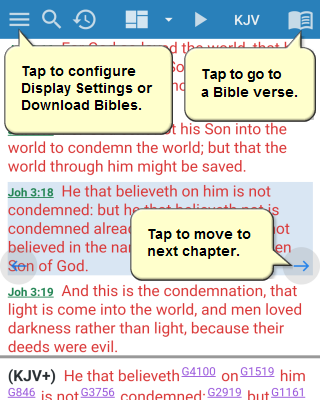
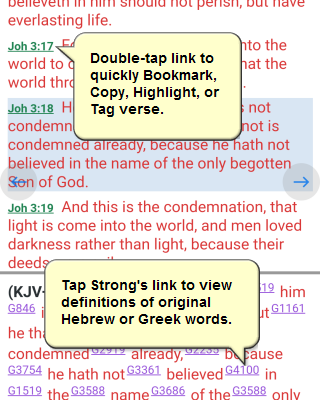
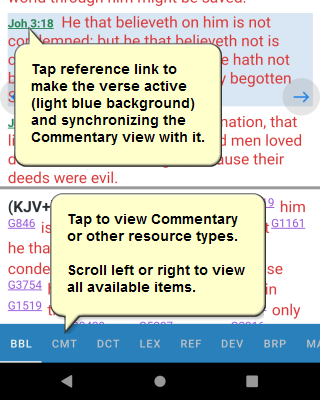
User Preferences
You may want to adjust the display settings, such as background color and font size, so tap the menu button ( ) on the Bible view's top toolbar, then tap the "Display Settings" menu item under the "Options" section to accomplish that.
) on the Bible view's top toolbar, then tap the "Display Settings" menu item under the "Options" section to accomplish that.
Downloading Modules
You will want to download some resources to study with, so tap the menu button ( ) on the Bible view's top toolbar, then tap the "Bibles" menu item under the "Download" section. Select the item you wish to download, then tap the download button (
) on the Bible view's top toolbar, then tap the "Bibles" menu item under the "Download" section. Select the item you wish to download, then tap the download button ( ) on the top toolbar to do so. Repeat as needed for each of the different download resource types.
) on the top toolbar to do so. Repeat as needed for each of the different download resource types.
The "locked" modules (indicated by  ) must be purchased from their publisher. The publisher will then provide the "product key" for installation. Modules previously purchased for use with any of the other e‑Sword apps are also available for use in e‑Sword
) must be purchased from their publisher. The publisher will then provide the "product key" for installation. Modules previously purchased for use with any of the other e‑Sword apps are also available for use in e‑Sword  at no additional cost. When installing locked modules you will be prompted for your credentials (email and product key) to verify your license for the module. If you do not have that information, just tap on the "Recover Product Key" button on the dialog that prompts for this information.
at no additional cost. When installing locked modules you will be prompted for your credentials (email and product key) to verify your license for the module. If you do not have that information, just tap on the "Recover Product Key" button on the dialog that prompts for this information.
General Use Tips
All of the content views interact with you in the same way so we will focus primarily on the Bible view, but remember what works in this view will work in the others as well.
Gestures
The content of the view will scroll up/down, so swipe accordingly.
Tap on a Bible verse's reference link to make that Bible verse the "active verse". This action synchronizes the Commentary view with that verse.
Tap-and-hold to select the word beneath your finger and bring up the popup menu. You can extend the selection at this time if you like. The popup menu changes based upon the selection.
The double-tap gesture on a Bible verse's reference link will display a popup menu with the following features:
Bookmark — instantly bookmark the verse.
Copy — copy 1 or more verses in a variety of formats.
Highlight — highlight 1 or more verses in a variety of colors.
Note — add/edit a study note on the verse.
Tag — tag the verse with 1 or more categories.
Memorize — memorize 1 or more verses.
Menus
Bible
Bookmarks will display a dialog with a listing of all Bible verses you have bookmarked. Select an item from the list, then tap it again to go to that verse, or tap the Delete button ( ) on the top toolbar to remove the bookmark from the list.
) on the top toolbar to remove the bookmark from the list.
History will display a dialog with a listing of all Bible verses you have visited since restarting the app. Select an item from the list to go to that verse.
Copy Verses will display a dialog with a variety of formatting options for you to copy Bible verses onto the Pasteboard for pasting elsewhere.
Highlighted Verses will display a dialog with a listing of highlight colors. Select an item from the list to see all Bible verses you have highlighted with that color.
Tagged Verses will display a dialog with a listing of all Categories you have tagged Bible verses with. Select an item from the list, then tap it again to view those tagged verses, or tap the Delete button ( ) on the top toolbar to empty the verses from that Category. You navigate or dispose of a tagged verse just as you do for a bookmarked verse.
) on the top toolbar to empty the verses from that Category. You navigate or dispose of a tagged verse just as you do for a bookmarked verse.
Study Notes will display a dialog with a listing of all Bible verses you have written notes on. Select an item from the list, then tap it again to go to that verse, or tap the Delete button ( ) on the top toolbar to delete the note from that verse.
) on the top toolbar to delete the note from that verse.
Memory Verses will display a dialog with a listing of all Bible verses you have written notes on. Select an item from the list, then tap it again to go to that verse, or tap the Delete button ( ) on the top toolbar to delete the memory verse.
) on the top toolbar to delete the memory verse.
Options
Display Settings will display a dialog with options for all of the view settings.
Bible Compare will display a dialog to select and arrange the order in which Bible translations are listed in the Compare display mode.
Parallel Bible will display a dialog to select and arrange the order in which Bible translations are listed in the Parallel display mode.
Lexicon Compare will display a dialog to select and arrange the order in which lexicon definitions are listed in the Strong's Number tooltips.
Custom Categories will display a dialog to add/edit/delete your own categories for tagging Bible verses with.
Highlight Labels will display a dialog to edit the labels displayed on the Highlight colors.
Download
Bibles will display a dialog with a listing of all Bible modules available to download.
Commentaries will display a dialog with a listing of all Commentary modules available to download.
Dictionaries will display a dialog with a listing of all Dictionary modules available to download.
Lexicons will display a dialog with a listing of all Lexicon modules available to download.
Reference Books will display a dialog with a listing of all Reference Book modules available to download.
Devotionals will display a dialog with a listing of all Devotional modules available to download.
If downloading any module that is currently installed, then you will be prompted to confirm this action. All currently installed modules are indicated by ( ).
).
General
Installed will display a dialog with a listing of all modules currently installed. You can find out information about the module, including any copyright details, by tapping on the Information button ( ). To delete a module, select it from the list and tap the Delete button (
). To delete a module, select it from the list and tap the Delete button ( ) on the top toolbar. You will be prompted to confirm this action. You can always download it again, if needed.
) on the top toolbar. You will be prompted to confirm this action. You can always download it again, if needed.
Import will display a dialog for selecting and installing properly formatted third-party and user-made modules for e-Sword. For more detailed instructions on converting/importing e-Sword PC modules, visit the FAQ:
https://www.e-sword.net/android/faq.htm
Backup User Files will display a dialog for selecting the folder to copy your e-Sword user files into for safe-keeping or copying onto other devices.
Tutorial will open up your mobile Internet browser and take you to the Tutorial web page where you can read this information.
Contact will open up your mobile Internet browser and take you to the Contact web page where you can submit any feedback as needed.
Reset Preferences will restart the app using the app's initial default settings. All installed modules and user files will remain in place.
Tooltips
Throughout the resources you will encounter Scripture reference links, as well as Strong's number links. Simply tapping on these links will display a tooltip dialog of that information.
Scripture tooltips will display in the currently selected Bible in the Bible view. Strong's tooltips will display in the currently selected Lexicon in the Lexicon view.
At the top of each tooltip is a link to take you to that location if you desire. Simply tap the link and you are there!
Navigating the Bible
Go to a Bible Verse
Basic navigation is accomplished by tapping the Bible Navigator button ( ). Select the Book, then chapter, then verse.
). Select the Book, then chapter, then verse.
To go to an encouraging random verse, tap the Awesome button ( ).
).
After navigating to a Bible verse you will notice that its background is highlighted with a pale blue coloring. This highlighting denotes that verse as the "active" Bible verse, and synchronizes the Commentary view with it.
To make a different verse the "active" verse within the current chapter, just tap on that verse's reference link.
Searching for a Word or Phrase
You can search for a word or phrase by tapping on the Search button ( ). Enter the search terms into the "Search Words" field, and then refine how the search is performed by adjusting the search settings as described below:
). Enter the search terms into the "Search Words" field, and then refine how the search is performed by adjusting the search settings as described below:
Search Type
All Words will perform a Boolean "AND" search, thus all of the words entered into the Search field will need to be found for a result to be returned.
Any Words will perform a Boolean "OR" search, thus any of the words entered into the Search field can be found for a result to be returned.
Phrase will perform an exact phrase search on the words entered into the Search field.
Search Range
Bible will perform the search throughout the entire Bible.
OT will limit the search to only the Old Testament.
NT will limit the search to only the New Testament.
Book will limit the search to only the current Bible book. This choice name will change as the active Bible book changes.
Case-sensitive
Turn this option ON to match the exact spelling of the search terms. For example, a search for LORD would only return results for "LORD", and ignore "Lord" and "lord".
Partial Match
Turn this option ON to match words that contain even a part of each word specified in the search terms. For example, a search for love would return results for "love" as well as "loved", "loves", "lovely", "beloved", etc.
Release Notes
Version 6.5
Bible searches can now use Regular Expressions! Just wrap the expression in the REGEX() command, for example:
REGEX(\b[Aa]fter\W+(?:\w+\W+){1,6}days\b)
Bible search results can now be viewed all at once, along with a summary analysis of the results.
Bible search results can now be tagged to one or more categories, essentially saving those results.
Version 6.1
Highlighting, Tagging, Notes, etc., can now be done in the Reading (BRP) view. The double-tap gesture on a verse's reference link will display a popup menu to do so.
Version 6.0
New Google maps feature to locate Biblical places on real maps!
Dig deeper and follow the links in Tooltips now!
Backup user files for safe-keeping or copying onto other devices.
The user interface (UI) is localized into French and German.
Version 5.0
New Scripture Memory feature! Scientific algorithms for maximizing memory retention will have you quickly memorizing Scripture in just a few minutes each day!
New Dictionary Index feature to easily locate specific topics.
Backup user files to external storage for copying onto other devices.
Version 4.0
Numerous usability and performance enhancements, in addition to bug fixes. Such improvements include direct access to the Bible Search settings, and complete implementation of the Share functionality.
Version 3.0
New audio Bibles feature! Listen to the Bible being read to you in dramatic fashion. Audio Bibles are courtesy of Bible.is, a ministry of Faith Comes By Hearing. Audio is available for the King James, English Standard, Contemporary English, World English, and Spanish La Palabra de Dios Para Todos Bibles.
New Custom Categories feature for tagging your favorite Bible verses with your own unique labels.
Redesigned Bible Navigator includes an Awesome button to instantly go to a random encouraging verse!
You can now rename the Highlight labels using any description you prefer.
New swipe gesture to navigate through the content if you have turned off the Navigation Indicators.
Version 2.1
This is a maintenance release providing better support for multi-window (tablets), multi-screen (Surface Duo), and resizable window (Chromebooks).
Version 2.0
New Highlighting feature! Highlight multiple verses using the new verse slider. View your highlighted verses by color.
New Verse Tagging feature! Tag your favorite verses to one or more categories (long-press verse reference to do so.) Easily view all verses for a given category (access using "Menu" button.)
Categories are links in the Tagged verse's Tooltip. These links will bring up the Tagged Verses listing of the other verses Tagged with the same Category!
Custom Categories can be listed without the standard Categories when Tagging verses!
New popup menu with bookmark, copy, highlight, tag.
Import Resources! Direct importing of third-party e-Sword Bibles and other e-Sword resources using Dropbox or other cloud solutions.
Version 1.0
Initial release.
Search any resource!
Compare has Bible links to take you directly to the verse in that translation.
The Ancient Hebrew Lexicon is available, including support for the specialized pictographic script!
The Strong's definition includes a link to instantly search and display all instances of that number in the KJV+ Bible. This works anywhere the definition is displayed!
Strong's tooltips can display from one to all of your installed lexicons in comparative format. Studying with Strong's numbers has just gotten way easier!
Copy Verses not just for ranges anymore! The Copy Verses feature will now accept numerous Scripture references at once for formatting. For example, entering the following list is now valid:
Mat. 10:42; 2 Sam 9:1, 7; Prov. 14:31; 19:17; Mark 9:41; John 19:26-27; 21:15-17; 1 Cor 16:21-22; 2 Cor 4:5; 5:14-15; 8:7-9; Gal. 5:6, 13, 22; 1 Thess 4:9-10; 1 Pe 1:22; 1 John 3:14-19; 4:7-12, 20-21; 5:1-2
Bible Study Mode! This view places the Strong's numbers for the active verse below the Bible text. Digging into the Bible text has never been so easy!
Bible Section Headings display option to view the Pericope within the Bible text.
Bible Navigator to allow quick access to Bible verses.
History button on Bible toolbar to allow quicker access to previous verses.
View inline notes within Bibles that have those included, such as NASB and NET.
Lexicon tab for digging deeper into Strong's and other available lexicons.
Navigation indicators to tap for moving to next or previous chapter.
The user interface (UI) is localized into Spanish and Portuguese.
